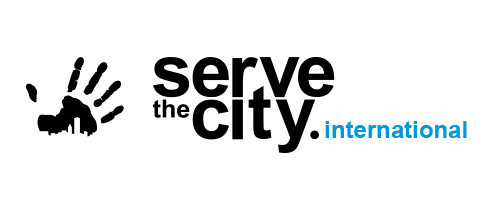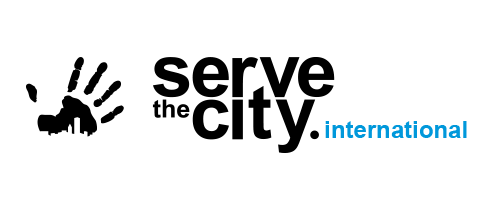The Help-Files: The Truth Is Here
Vol02: Iss01 – Why You Should Ditch Zoom For Teams
In a world where Zoom is synonymous with virtual meetings the way Xerox is with making copies, why would anyone use anything else? The decision usually comes down to price, features, ease of use, resistance to change, and price. Yes, I said it twice because price is usually the deciding factor even when features may not be equal. But “Zoom is free” you say. Well, maybe for most participants but it costs something for the host of meetings that last more than 40 minutes and have more than 2 participants. If you’re the one hosting a team meeting that will last an hour then you need to part company with $150 a year or more for the privilege. You can use Free Conference Call for, well, free. It has next to no limitations on meeting size or length and like Zoom runs in a web browser or an app (desktop, Android, and iOS). The free version is fairly basic feature-wise but you can bump up the capabilities from an ala carte menu.
But what would you say if you could have all the features of Zoom for the price of Free Conference Call – that is free? Well, if your city has “moved” into The Tower (that is, your city is part of our Office365 environment) then you can have all the features of Zoom for free by using Microsoft Teams. We’ve written many articles in this column about Teams and how it can enhance team collaboration, especially when your team needs to work remotely, by using its video conferencing features. And those features have recently gotten even better and access to Teams easier.
First, let’s talk about access to Teams. Once upon a time in a galaxy far, far away you used to have to an email account associated with a Serve the City domain that was registered in The Tower. That hasn’t been true for a while now but it still seems like a lot of people don’t know that “guest” accounts can be created with any email address. While these “guest” accounts don’t have access to all the licensed features of Office365 they do have access to things like Sharepoint and Teams. Learn how to add a “guest” to Teams here (https://support.microsoft.com/en-us/office/add-guests-to-a-team-in-teams-fccb4fa6-f864-4508-bdde-256e7384a14f). But wait, you don’t even have to set up a “guest” account for someone not in your “organization” to join a Teams video call!
Yes, that has been one of the biggest drawbacks to Teams for a while – the inability to just send anyone a link to a meeting like you do with Zoom – but no more! Now you can invite anyone to a meeting whether or not they are part of your “organization” or whether or not they have Teams installed on their computer. I could go through a lengthy explanation on how to do this but it is so much easier to just watch this video (https://youtu.be/Es5-vrlsm5s). To join the meeting in a browser, it will have to be either Microsoft Edge or Google Chrome (and of course, the easiest option to access is Edge). Bonus tip: if you include your non-Teams personal email as an invitee, you’ll get the link that you can just copy and paste to distribute however you like.
Other Zoom-like features that are now a part of Teams include breakout rooms (see this how-to video: https://youtu.be/Nq2pbPtMZGk ), virtual backgrounds, and whiteboards (here’s another how to video: https://youtu.be/YBnojDFXo4k). But one of the biggest improvements is the addition of Live Events. Live Events are very similar to Zoom Webinars with one big difference: you have to pay for the Zoom Webinar add-on in addition to having a paid Zoom account and Live Events is part of the Teams environment. I won’t even begin to go into how to setup and host a Live Event, it would take more space than we have available to explain and besides, Microsoft has a very good article on Live Events here (https://docs.microsoft.com/en-us/microsoftteams/teams-live-events/what-are-teams-live-events). And of course, there are plenty of YouTube videos to walk you through everything from event planning and setup to actually producing the event.
So, if all of that doesn’t convince you to ditch Zoom for Teams, I’ll remind you that Teams is free!!!